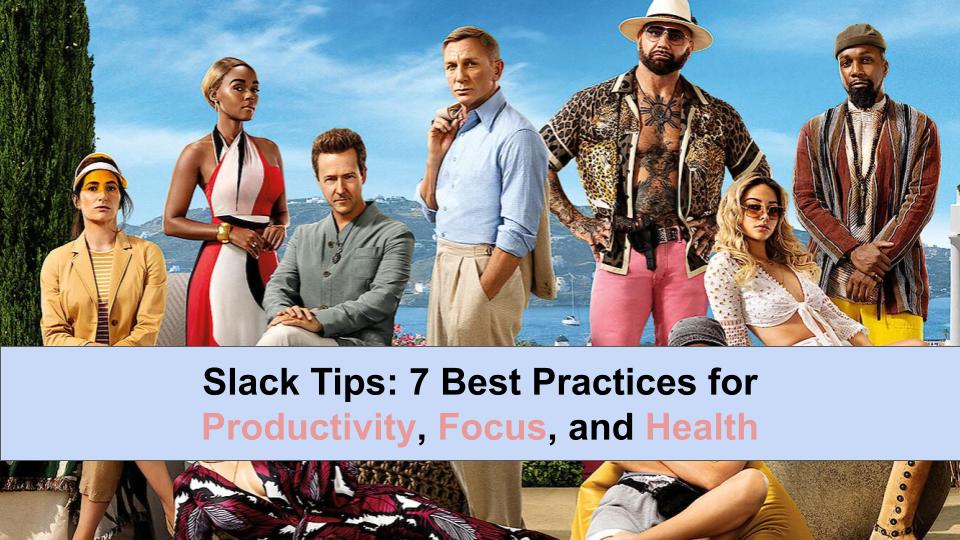In this post, you’ll learn how to transform Slack into the central nervous system of your productivity hub.
Note: Slack is my messaging tool of choice, but these principles apply to any messenger service.
With remote and hybrid work becoming the norm, messenger services are ubiquitous. However, few best practices exist on how to use these apps for work.
When we use the default settings, Slack becomes a distraction abyss.
It’s unhealthy to be anxious about this nebulous software application on our computers and phones.
To protect our productivity, focus, and yes, health, we need to be more intentional.
Let’s dig in.
1/ Supercharge Your Productivity Hub
Your goal: turn Slack into your productivity hub. The first step is removing distractions preventing you from doing your best work.
Jump into “Preferences” (⌘+,) then:
Step 1. Set Notification to Nothing
Start with no notifications. If after a week you feel you’re missing important messages, bump up to “Direct messages, mentions & keywords.”


You should also explicitly decide: Do you need Slack on your phone? My recommendation: don’t. If after a week you think life would be better with it, go ahead and download.
Step 2: Notification schedule
If you opt for notifications, set notifications only for your working hours.


Step 3: Mute, badging, email notifications, etc.
- Mute all the sounds from Slack
- Do not enable badging
- Do not enable Slack’s bounce
- Do not enable email notifications
Once you’ve done these, exit Preferences.
Step 4. Sort & group Slack channels
Don’t overthink this. Start with 3 or 4 Groups, with a few channels each. Then move the channels with the highest priority to the top of the sidebar.
Step 5. Enable critical integrations
The right integrations turn Slack into a hub and prevent app switching. Here are 3 critical integrations:
- Google Calendar (get meeting reminds)
- Zoom (start Zoom meeting from Slack)
- Google Docs, Jira, or the app where you do most of your work (get updates to the doc)
2/ Deplatform “To Do’s” Off Slack
Slack is great for rapid communication across hundreds of colleagues, multiple time zones, and with many stakeholders.
But it’s a terrible To Do list. Don’t bother using Reminders or Saved posts. Pings are constantly coming through, pulling your attention away from the task you’re trying to complete.
Move your To Do’s to your notes or project management app of choice.
Include the context in the Slack message (or you can always link to the Slack post itself).
3/ Store Timeless Ideas
CEO post a terrific Q4 update? Team lead share a succinct summary of your feature? Gathering meeting feedback in a channel?
If you read something you think you might reference in the future, save it to your notes or project management app.
For example, our CFO shared terrific personal finance advice for recessions. I knew I’d want to reference it in the future, so moved it to my notes app and formatted the text so it was easier for me to digest:


4/ 10x Your Slack Speed
Imagine showing up to work after a long weekend.
You sip your coffee.
Open Slack.
And… bam! confronted with dozens of bolded channels and red badges, all screaming for your attention.
Instead of trudging through individual channels, process your messages with these 3 steps to 10x your speed:
- Step 1: Review DMs (Hotkey: ⌘+Shift+K)
- Step 2: Review Threads (⌘+Shift+T)
- Step 3: Review Unreads (⌘+Shift+A)
(Remember to Deplatform To Do’s and Timeless Ideas along the way.)
Next, if there are messages you need to reference, instead of channel diving, use Slack Search (⌘+F).
Slack allows you to search by keyword, person, or reaction. The most powerful combination is from:person and keyword you’re looking for.
5/ Capture Your Audience’s Attention
Want to get your Slack message read?
Get the format right.
I learned this from Nicolas Cole, who teaches an entire course on digital writing.


Remember, people are bombarded with hundreds of inputs and distractions a day (just like you).
The easiest way to stand out? Improve the formatting:
- Lots of white space
- Short, readable sentences
- Emojis and images to illustrate your point
If it’s not skimmable, it’s not readable.
For specifics on how to format in Slack, check out the definitive source here
6/ Build Your Personal Academy From Slack
The volume of information on Slack overwhelms most people. It’s too much, too fast, and spread out over too many channels.
But once you’ve removed 95% of the distractions in step 1 above, now you can turn Slack into your own personal academy.
- Starting a new project? Search in Slack for relevant data, old docs, and existing processes.
- Requesting more resources? See who may have made a similar request in the past.
- Need to understand the priorities of an executive? Read through all their Slack messages.
Here’s a specific example: working in a B2b business alongside a fast-moving sales team is new to me. So every week I take 20 minutes to read through the Sales Slack channels and get a first-class education on the ins and outs of how a Sales team operates.
Slack is a treasure trove of insights into the history of your organization. Take advantage.
7/ Practice Good Slack hygiene
This tool enables you to stay in contact with your entire team across the globe. So Slack responsibly:
- Create clear communication norms. For example, don’t send messages after working hours. Don’t send messages on the weekends.
- Instead, use the Send Later feature. Schedule messages for the next day, or Monday morning.
- Don’t @ mention your colleague if they’re OOO.
- Don’t send heated messages at night or when you’re tired. It’ll keep till morning.
- Can’t seem to read through all the channels? Mark all as read at the end of each week. If it’s important, it’ll resurface.
TL;DR the default Slack settings turn a great productivity tool into an abyss of distractions. Protect your focus and health with these 7 steps:
- Supercharge Your Productivity Hub
- Deplatform “To Do’s” Off Slack
- Store Timeless Ideas
- 10x Your Slack Speed
- Capture Your Audience’s Attention
- Build Your Personal Academy From Slack
- Practice Good Slack hygiene
Interested in more content like this?
- Follow on Twitter
- Follow on LinkedIn
- Someone forward you this post? Subscribe to The Connection here